
How to Format a Family History Book
48 Hour Books offers free family history book templates. These book templates quickly and easily give your interior pages a professional format. The formatting templates open in Microsoft Word (or just about any word processing program). They come in four standard sizes:
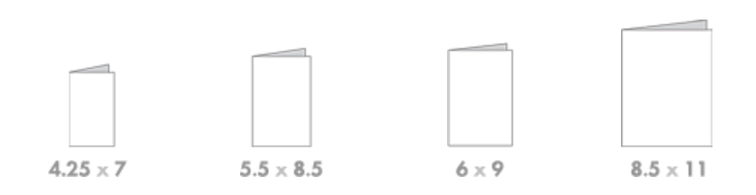
Choose the right page size based on the intended size of the finished book. When you’re done formatting, convert the file to PDF format, which you can upload to the 48 Hour Book website. If you have questions, or get stuck at any point, our friendly team is just a phone call away.

How to Add Photos to Your Genealogy Book
Priceless photos of ancestors and historical documents make a genealogy book come to life.
48 Hour Books prints full-color photos, black and white photos, or a combination of both.
- To save money on full-color photos, try grouping them in one section in the middle or end of the book.
- 48 Hour Books can convert color photos to grayscale, so you can print color photos in black and white.
- For a family history book with lots of color photos, we recommend 80# silk (matte) text paper, rather than standard 60# offset (uncoated).
- Many family history books contain old photos, scanned from scrapbooks. If you’re scanning your photos, set your scanner photograph setting to at least 300 dpi (dots per inch). You can use low-resolution photos if they’re newer photos from webpages (such as Facebook). Zoom in to 200 percent to see how they’ll look printed. If they don’t look sharp, try asking the person who took the photo for a high-resolution version.

How to Organize Your Family History Book
You can take several approaches to your family history book layout.
- Choose a narrative approach, with your book set in chronological chapters. You can incorporate photos in each chapter or add a collage of photos in the middle or end of the book.
- If you plan to sell your genealogy book, you might prefer a more structural approach. Divide by sections, such as significant periods of your family history.
- Since a family history book may be dense with information, it can be useful to add an index in your book. Microsoft Word offers how-to guides for creating an index.
- To add more explanation to terms, people or events, without breaking up the flow of content, include a footnote or endnote with the deeper explanation. Microsoft Word offers detailed instructions for setting up footnotes or endnotes.
